Using RCalc
The best way to learn how to use RCalc is to try it out – to play. But there are some features that are worth explaining:
Settings Page
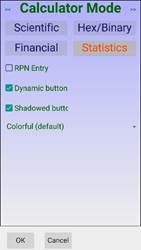
You can access the settings page by pressing the hamburger bar; on Android you can also use the normal context menu access; on Windows many of the options are available from the window’s menu.
Options are:
Select the Calculator Mode: Scientific, Binary/Hex, Financial, Statistical.
Choose whether you want RPN or InFix data entry.
Choose whether you want static buttons (which don’t change) or dynamic buttons (which change to show the function of the button when you press [2nd], [Hyp] etc.). If you choose static, you can also choose the percentage of space given above the button to show the 2nd function.
Choose the button style: plain or shadowed.
Choose the colour scheme.
The arrow at the top-right will take you to the help screen; the arrow at the top-left will take you to the About box.
Changing Modes
You can change the mode of the calculator by swiping left or right. The order is:
Scientific, Binary/Hex, Financial, Statistics
You can change the angle mode by tapping the mode indicator on the display:
Deg, Rad, Grad.
In Statistics Mode, you can change the regression mode by pressing the mode indicator on the display:
Lin, Log, Exp, Pwr
Display Modes
You can see your answers in floating point, fixed point, scientific, or engineering notation. Press [0.000] to cycle between the options.
Set the number of digits in fixed mode using (eg) [2nd],[0.0…0] [4] to set 4 digits after the decimal.
Numbers can be displayed in Decimal, Hexadecimal, Octal or Binary. You need to be in Binary/Hex mode to use Octal or Binary, Hex is also available in Scientific mode ([2nd] [3]. Binary will not display very large or very small numbers.
Undo
Undo will take back the last button you pressed – a digit entered or a function applied. You can undo multiple times.
Memories
There are 10 memories. Press [Sto], [3] to store the current value in memory 3; [Rcl], [3] to fetch it.
You can use [Sto], [+], [3] to add the current value to memory 3, and similarly with [-], [x], and [÷].
In Financial mode, memories 4-9 are used to store: /Yr, n, PMT, PV, FV, i
In Statistics mode, memories 4-9 are used to store: n, Σx, Σy, Σx2, Σy2, Σxy.
Fractions
To enter a fraction, press [1], [ab/c], [2] to enter ½, and press [1], [ab/c], [2], [ab/c], [3] to enter 1⅔. If the display is showing a fraction, press [ab/c] to show the same number as a decimal; if the display is showing a decimal, press [ab/c] to show it as a fraction (if possible). In fraction mode, results will be shown as a fraction if possible.
Calculator Functions
If you press [–] or [÷] twice, the operations takes place the other way round (take away from, and divide into): [1], [-], [-], [3], [=] will give 2 (1 take-away-from 3).
Pressing close-bracket [)] will complete the pending calculation (if any) started by the last [(]; Pressing [=] will complete all pending calculations.
Functions
Many functions are obvious from their key-top. Press [Hyp] to get the hyperbolic cousins of the trigonometric functions.
[R→P] and [P→R] convert rectangular to polar coordinates, with the result being in the x and y registers. Use [x↔y] to see the hidden value.
[H.ms] will convert a number in decimal hours into the format: [hh.mmss] (hours, minutes, seconds), and it’s inverse [HR] will reverse this.
Factorial [x!] uses the Gamma function and so works for any (small enough) number that is not a negative integer.
Financial Mode
The Financial Calculator will calculate unknown values based on knowing Present Value (PV), Future Value (FV), interest rate (i), Payment amount (PMT), number of periods (n), and number of payments per year (assuming the interest rate is annual).
Pressing (eg) [PV] will set the Present Value, and pressing [Calc], [→PV] will calculate the PV based on the other variables. To calculate monthly payments for a $100,000 mortgage over 25 years at 5%: [+/-] [1] [0] [0] [0] [0] [0], [PV], [0], [FV], [2], [5], [n], [5], [i], [1], [2], [n/Yr], [Calc], [→PMT]. Note: the calculated values are not stored.
[APR] will convert a simple interest rate into a Annual Percentage Rate, using the n/Yr value as the number of periods per year: [1], ]2], [n/Yr], [5], [→APR] gives the annual rate equivalent to 12 monthly payments at 5% (5.12%). n/Yr can be zero to give the instantaneous rate.
Statistics Mode
Use value, [x↔y], value, [∑+] to add a value pair (or [∑-] to remove a value pair). You can also use value, [+], value (or any other function that takes two values).
[x̅] is the mean, [x̅(ω)] is the weighted mean (calculated as ∑xy/∑x), [σ] is the standard deviation, [σn] is the population standard deviation.
[m,C] gives the parameters for the equation y=mx+C, as the line of best fit.
[r] gives the regression coefficient.
[x→ŷ] calculates y given x
Note: in Linear mode, the values are as given; in Log mode, the natural log of x values are used; in Exp mode, the natural log of t values are used, in Power mode, the natural log of both x and y values are used. The logs are taken at the point of [∑+] or [∑-]. If logs are taken, the mean value is the geometric mean. [x→ŷ] will give the expected values, applying the log to the input and exponent to the output as appropriate.
.png)